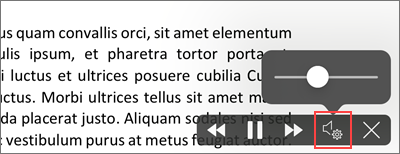Frequently Asked Question
Read Aloud in Word for iPad
Last Updated 3 years ago
Listen with Read Aloud in Word for iPad
- Highlight the text you would like read Tap the menu icon at the top.
- Tap Read Aloud.
- To play Read Aloud, tap Play in in the controls.
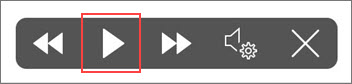
- To pause Read Aloud, tap Pause.
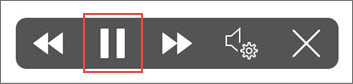
- To move from one paragraph to another, tap Previous or Next.
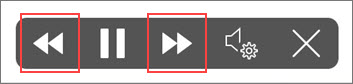
- To exit Read Aloud, tap Stop (x).
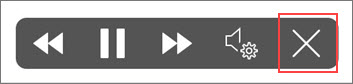
Change Read Aloud settings for iPad
- In the Read Aloud controls, tap the gear icon.
- Use the slider to increase or decrease the reading speed.