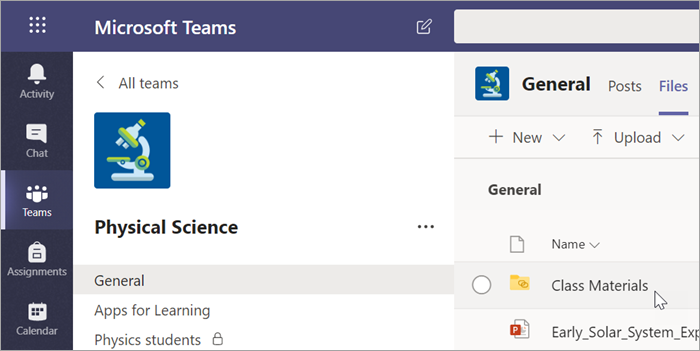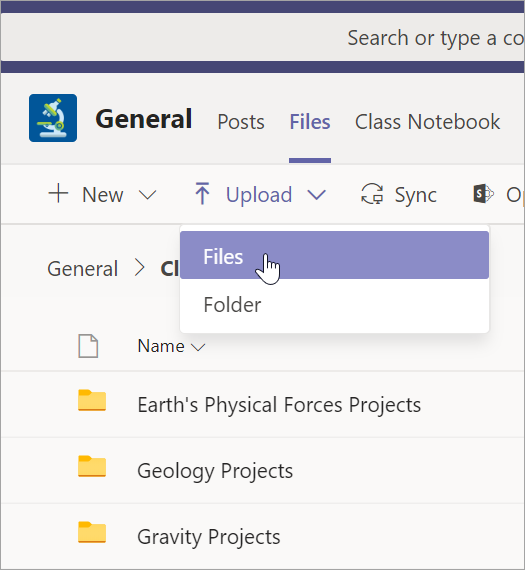Frequently Asked Question
Share and Organize Class Team Files
Last Updated 3 years ago
Share a file
Any file you share in a channel or chat can be opened by all the students in that channel or chat.
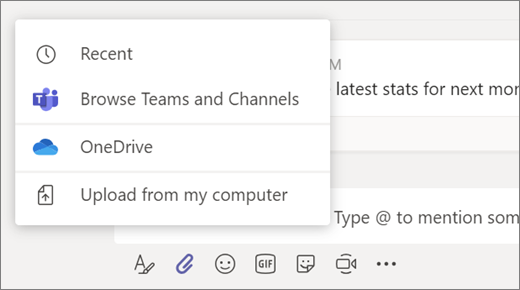
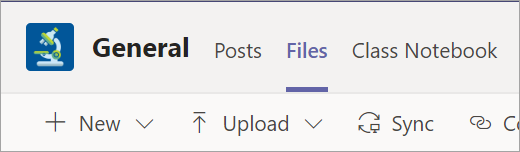
- In your channel conversation, click Attach
 under the box where you type your message.
under the box where you type your message. - Select from these options:
- Recent
- Browse Teams and Channels
- OneDrive
- Upload from my computer
- Select a file > Share a link.If you're uploading a file from your computer, select a file, click Open, and then Send
 .
.
The file you shared can be found in the Files tab.
Add Class Materials
Do you have important files you don't want students to edit, like a syllabus or class rules? The Class Materials folder is a great place to upload them.
- Navigate to the General channel in your class team.
- Select the Files tab, then the Class Materialsfolder.
- Select Upload to add files from your OneDrive or device.